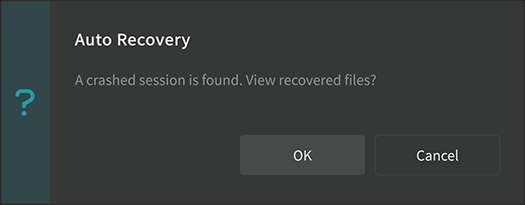The project is the file that contains all the editing details, including notes, tracks, instrumental tracks, tempo, etc.
Projects are saved as .svp files.
To start working, create a new project or open an existing one.
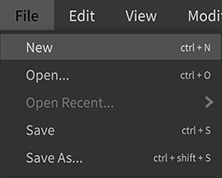
¶ Creating a New Project
- When Synthesizer V Studio is launched, a new project is created automatically.
- Click on [File] > [New] (or Ctrl + N/Command + N) will close the current project and create a new one.
¶ Open a Project
-
On the Menu bar, click on [File] > [Open...] (or Ctrl + O/Command + O)
-
Select the project file in the [Open...] dialog and click [Open].
The current project will be closed and the selected project will be opened.
You can also open a project by:
- Find the project file on the Explorer (Windows)/Finder (Mac) and double clicking on it.
- Locate the project file on the Explorer (Windows)/Finder (Mac) and drag the file into the Synthesizer V Studio window.
Project files created with earlier versions of Synthesizer V Studio or Synthesizer V Editor can also be opened, including:
- .svp files created with Synthesizer V Studio 1.9.0 or earlier.
- .s5p files created with the old "Synthesizer V Editor" software.
These are automatically converted to a new Synthesizer V Studio project when saved.
Newer versions of project files can't be opened in "Synthesizer V Editor".
Also, to open them in Synthesizer V Studio 1.9.0 or earlier, use Save As (1.9.0-Compatible).
¶ Open Recently Used Files
- Click on [File] > [Open Recent...] and select the project.
The current project will be closed and the selected project will be opened.
¶ Import Files in Other Formats
Synthesizer V Studio can import MIDI files and other song data formats.
-
Click on [File] > [Import...] (or Ctrl + Shift + I/Command + Shift + I)
-
Select the project file in the [Import...] dialog box and click on [Open].
The current project will be closed and the selected file will be opened as a project.
You can also open the file by:
- Find the file on the Explorer (Windows)/Finder (Mac) and drag the file into the Synthesizer V Studio window.
- Click on [Reopen as new project] to close the current project and open the selected file as a project.
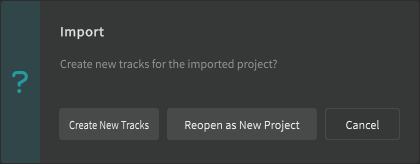
¶ Import Tracks to the Current Project
Import tracks from other projects at the bottom of the current project's tracks.
In addition to .svp files, MIDI files and other song data formats can be used in this menu.
-
Click on [File] > [Import as Tracks...] on the Menu bar.
-
Select the project file on the [Import as Tracks...] dialog box and click on [Open].
You can also add tracks to the project by:
- Find the file on the Explorer (Windows) / Finder (Mac) and drag it into the Synthesizer V Studio window.
- Click on [Create New Tracks] to add the selected project's tracks to the current project.
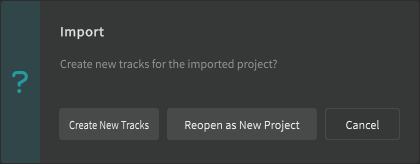
Tempo is not imported this way.
¶ Save the Project
-
Click on [File] > [Save]. (or Ctrl + S/Command + S).
-
The first time a new project is saved, the [Save] dialog box will appear. Select a destination, enter a file name, and click on [Save].
Projects are backed up regularly so edits or progress to a certain extent can be recovered when an unexpected software crash occurs.
After the crash, the next time Synthesizer V Studio starts, the "Auto Recovery" dialog will appear and you can choose whether or not to show the recovered backup file.
Recovered files are stored in the following locations
- Windows:C:\Users<username>\Documents\Dreamtonics\Synthesizer V Studio\recovery.
- macOS: Macintosh HD/Library/Application Support/Dreamtonics/Synthesizer V Studio/recovery.
Save the project periodically, as it is not always possible to ensure that the latest data can be recovered.
¶ Save As
-
Click on [File] > [Save As...] (or Ctrl + Shift + S/Command + Shift + S).
-
Click on [Save As...] and on the [Save As...] dialog, select a destination, enter a file name, and click on "Save".
After that, selecting [File] > [Save] will overwrite this project file.
¶ Save As (1.9.0-Compatible)
Projects created on Synthesizer V Studio version 1.10.0 or later must be saved as 1.9.0-Compatible to be opened in version 1.9.0 or earlier.
-
Click on [File] > [Save As (1.9.0-Compatible)...].
-
On the [Save As (1.9.0-Compatible)...] dialog box, select a location to save the file, enter a file name, and click on [Save].
If you edit and save the project in subsequent operations, it will not be automatically overwritten and saved to this project file.
[File] > [Save] will overwrite (or save to a new project file) a previously saved project file.