If you want to use Synthesizer V Studio on another device, deactivate the software and the voice database.
¶ Deactivate and Uninstall the Voice Database
Deactivation and uninstallation of the voice database is done in the License and Updates panel.
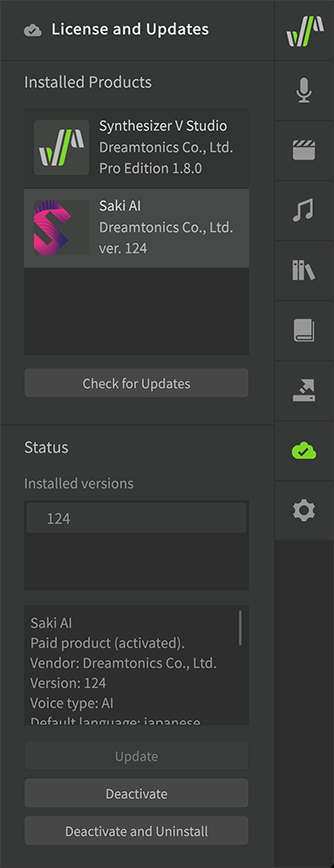
To deactivate the voice database, Synthesizer V Studio must be installed and activated.
If you have uninstalled Synthesizer V Studio, please install and activate it again.
¶ Deactivate
In the [Installed Products] list, select the voice database you want to deactivate and click [Deactivate].
¶ Deactivate and Uninstall
Select the voice database you want to deactivate from the [Installed Products] list and click [Deactivate and Uninstall].
¶ Uninstall an Older Version of a Voice Database
If you have multiple versions of a voice database installed, keep only the latest version and uninstall the older version.
-
On the Licenses and Updates panel, select the voice database from the [Installed Products] list.
-
Click [Uninstall] on [Status] > [Installed versions].
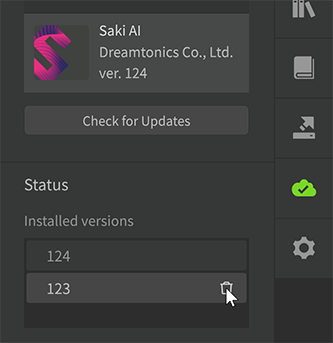
¶ Deactivate Synthesizer V Studio
Pro version requires deactivation before uninstallation.
In the Licenses and Updates panel, select Synthesizer V Studio in the [Installed Products] list and click [Deactivate].
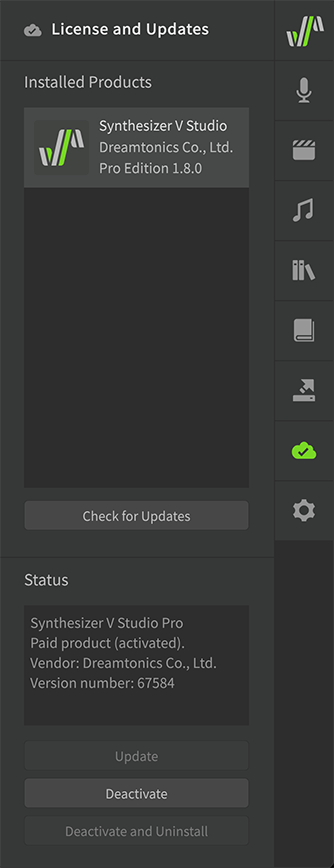
When deactivation is complete, click [OK] to close the dialog and exit Synthesizer V Studio.
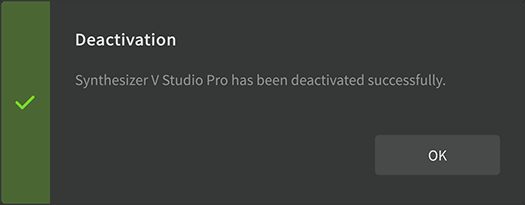
¶ Uninstall Synthesizer V Studio
¶ Uninstall on Windows
- Open the [Settings] application from the Start menu.
- Confirm that Synthesizer V Studio Pro/Basic is in the list of [Apps] > [Installed apps]. Select [Uninstall] from the menu of the three-point reader [...].
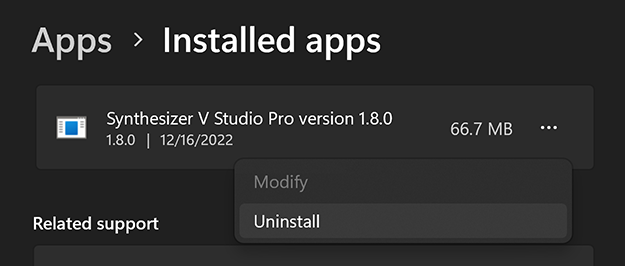
¶ Uninstall on Mac
- In the Finder Menu Bar select [Go] > [Applications] (or Shift+Command+A).
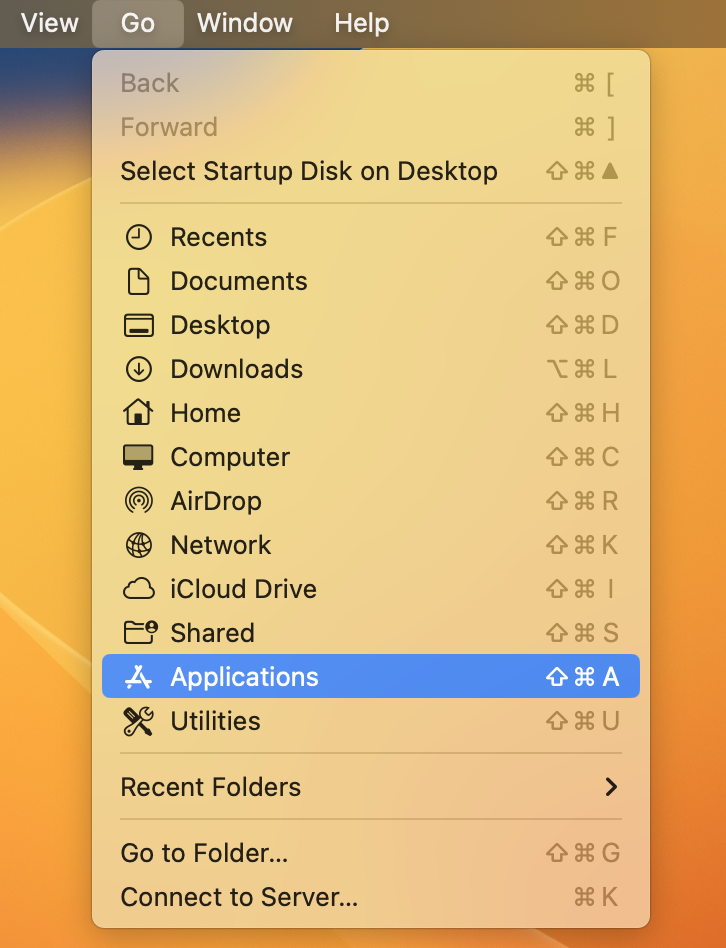
- Delete the
Synthesizer V Studio Pro.apporSynthesizer V Studio Basic.appfile.
¶ Uninstall Synthesizer V Completely
If Synthesizer V Studio does not work properly, please try uninstalling it completely and reinstalling it.
- Deactivate and uninstall your Voice Databases.
- Deactivate Synthesizer V Studio.
- Uninstall Synthesizer V Studio.
- Delete the following system folders.
- Windows:
C:\Users\<username>\Documents\Dreamtonics\Synthesizer V Studio - macOS:
Macintosh HD/Library/Application Support/Dreamtonics/Synthesizer V Studio
The system folder contains Synthesizer V Studio preferences, pronunciation dictionaries, scripts, etc. Please make a backup if necessary.
- Remove the following plug-ins, if you have any.
- Windows
- VST3 (VSTi) plugin:
C:\Program Files\Common Files\VST3 - VST3 (ARA) plugin:
C:\Program Files\Common Files\VST3,C:\Program Files\Common Files\ARA - AAX plugin:
C:\Program Files\Common Files\Avid\Audio\Plug-Ins
- VST3 (VSTi) plugin:
- macOS
- VST3 (VSTi) plugin:
Macintosh HD/Library/Audio/Plug-Ins/VST3 - VST3 (ARA) plugin:
Macintosh HD/Library/Audio/Plug-Ins/VST3,Macintosh HD/Library/Audio/Plug-Ins/ARA - Audio Unit plugin:
Macintosh HD/Library/Audio/Plug-Ins/Components - AAX plugin:
Macintosh HD/Library/Application Support/Avid/Audio/Plug-Ins
- VST3 (VSTi) plugin: