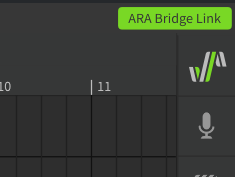The Instrument plugin has some limitations like one-way playhead synchronization (from DAW to plugin). To bypass these limitations, the Instrument plugin offers an ARA bridge mode. This mode employs a separate Synthesizer V Studio ARA Plugin as a bridge for closer integration with the DAW, enhancing its functionality without interfering with the workflow.
For the basic usage of the Instrument plugin, see "Linking to DAW with plugin".
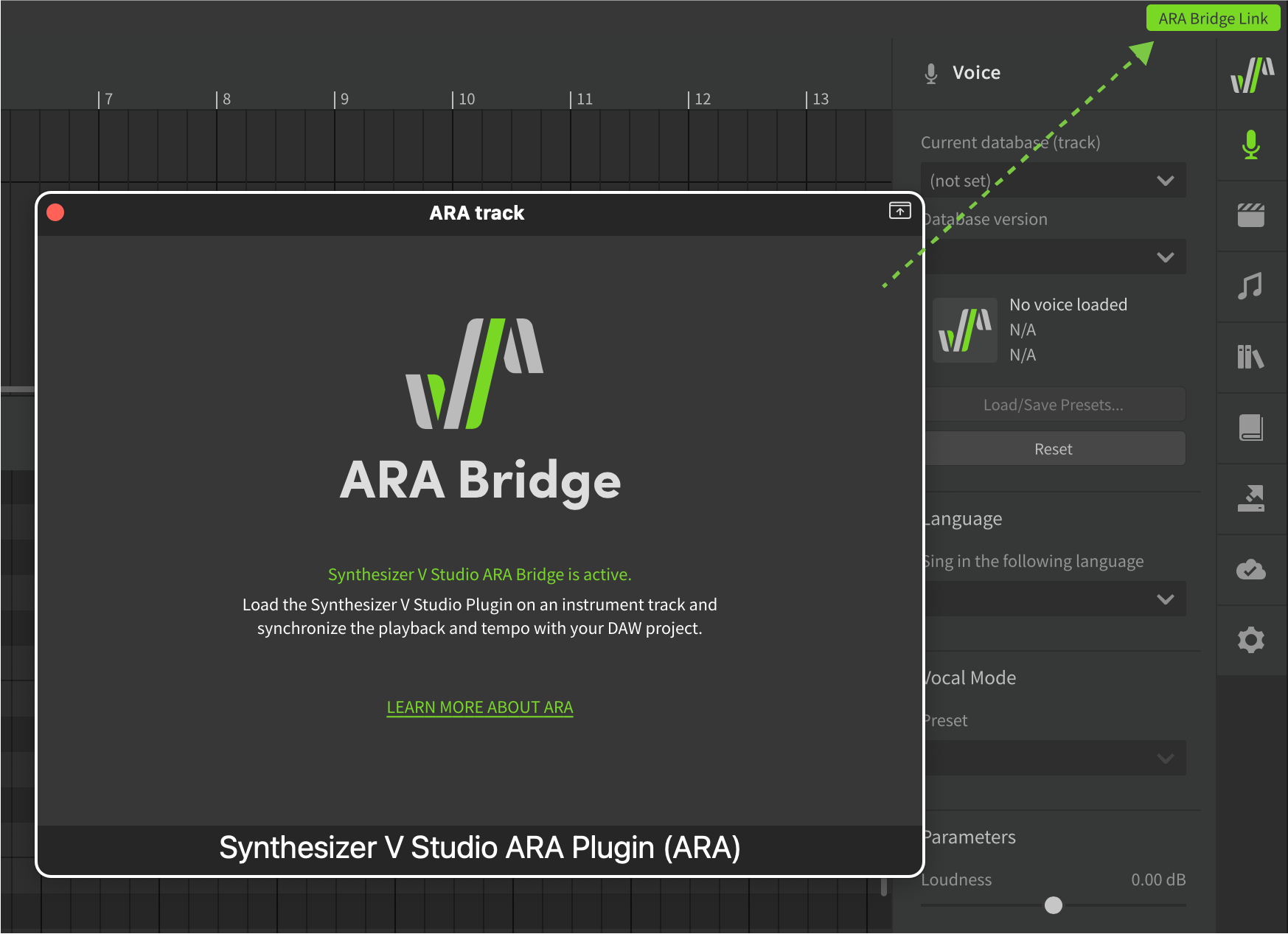
¶ Host Application Support Status
ARA bridge mode can be used with DAWs that support ARA2.
(The DAWs that can use ARA bridge mode and full ARA mode differ).
ProTools does not support ARA bridge mode.
¶ DAWs That Have Been Tested with VST3
Studio One 5 or later (Artist/Professional)
Cubase 12 or later (Artist/Pro)
REAPER 6 or later
Cakewalk
ABILITY5 Pro
¶ DAWs That Have Been Tested With Audio Unit (AU)
Logic Pro (x86 macOS, Rosetta only).
The Audio Unit version of the ARA plugin is for Logic Pro only.
When using the ARA plugin with a DAW other than Logic Pro, be sure to use the VST3 version.
¶ What You Can Do In ARA Bridge Mode
Under ARA bridge mode, the ARA plugin connects the Instrument plugin with the DAW, making the following operations possible with the Instrument plugin:
- Playback in the DAW is synchronized with the playback inside the Instrument plugin. Additionally, dual-way synchronization of playhead position is applied whenever the playhead is moved in either the DAW or the Instrument plugin.
- The tempo set in the Instrument plugin synchronizes with the tempo set in the DAW.
Under ARA bridge mode, tempo cannot be set on the plugin side; tempo markers must be entered on the DAW side.
If the tempo does not sync properly, try playing it back on the DAW.
¶ Setup the ARA Bridge Mode
¶ 1. Attach the ARA Plugin
ARA plugins require attaching it to an audio clip on the DAW.
Therefore, a placeholder audio clip is required to use the ARA bridge mode.
The audio to which the ARA plugin is attached will not be played back.
- Create an Audio Track and import an audio file.
The ARA plugin doesn't work with empty audio events. An audio file is required.
- Add "Synthesizer V Studio ARA Plugin" from VST3 as an event FX from the list of effects.
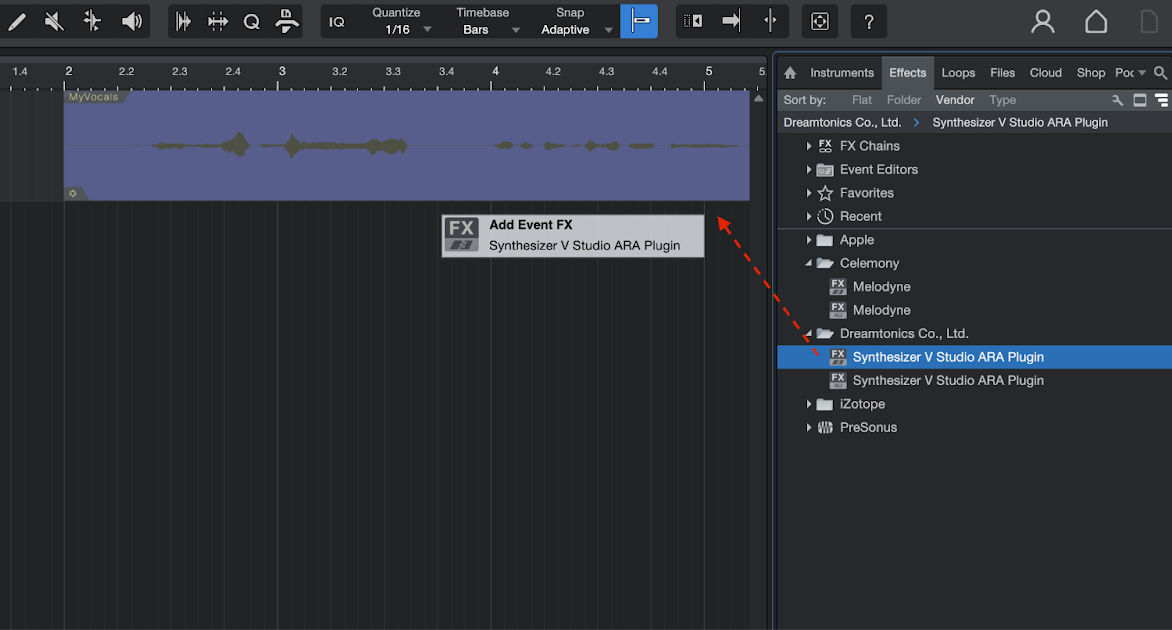
To attach event FX to audio events
In Studio One 6.2 and later versions, drag & drop the "Synthesizer V Studio ARA Plugin" to the audio event.
In Studio One 6.1 and earlier, drag and drop the "Synthesizer V Studio ARA Plugin" onto the audio event while pressing Alt/Option
Create an Audio Track and import your audio files.
The ARA plugin doesn't work with empty audio events. An audio file is required.
- Select "Synthesizer V Studio ARA Plugin" in VST3 from the Extensions menu in the Track Inspector.
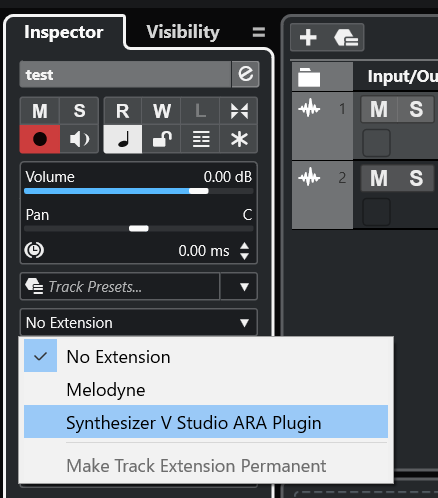
- Create a track and import the audio file.
- From the FX menu, select "VST3: Synthesizer V Studio ARA Plugin" and add it.
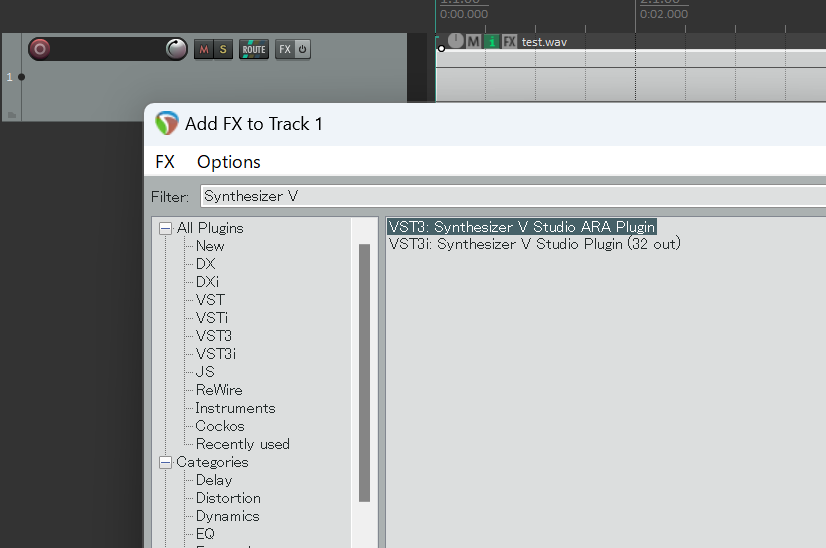
On a Mac with Apple Silicon (such as the M2 chip), run Logic Pro in Rosetta mode.
- Create an Audio Track and import your audio files.
- Select "Synthesizer V Studio ARA Plugin" from the Audio FX menu.
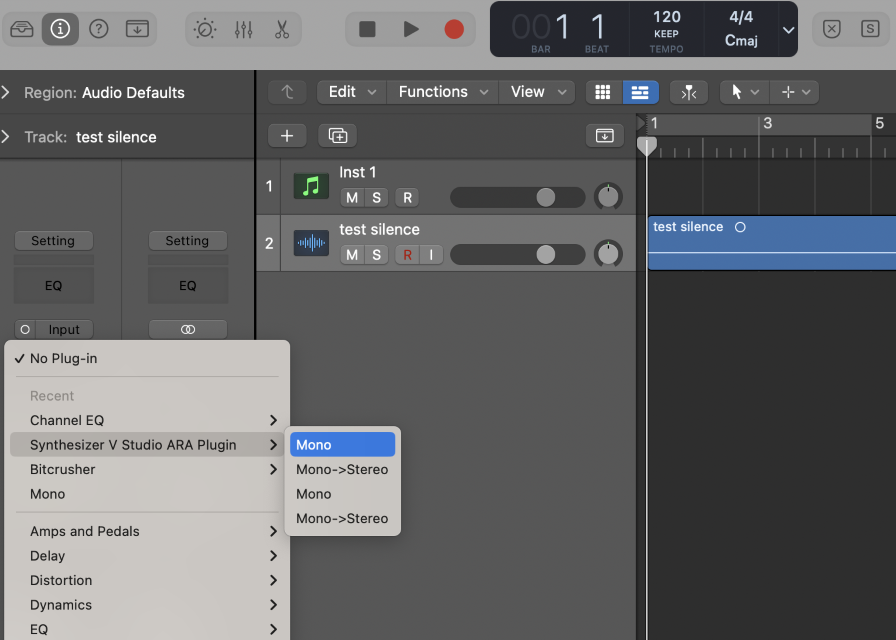
- Create an Audio Track and import audio files.
- Right-click on an audio clip and select "Synthesizer V Studio ARA Plugin" from the Region FX menu.
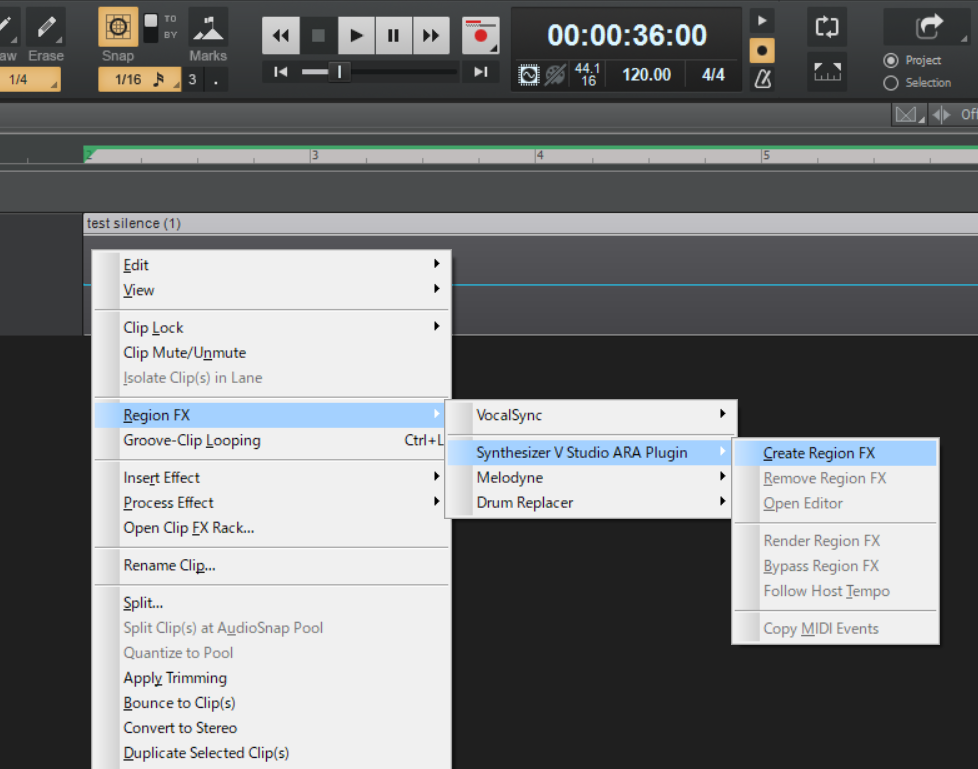
The following methods will add the plugin as an Audio FX preventing the ARA function from starting properly. Ensure it is added as a Region FX instead.
- Inserting the plugin in the FX rack of a track
- Dragging & dropping the "Synthesizer V Studio ARA Plugin" from the Plugin Browser onto an audio clip
- Create an Audio Track and import the audio file.
- Click on the ARA Plugin Menu of the track and select "Synthesizer V Studio ARA Plugin".
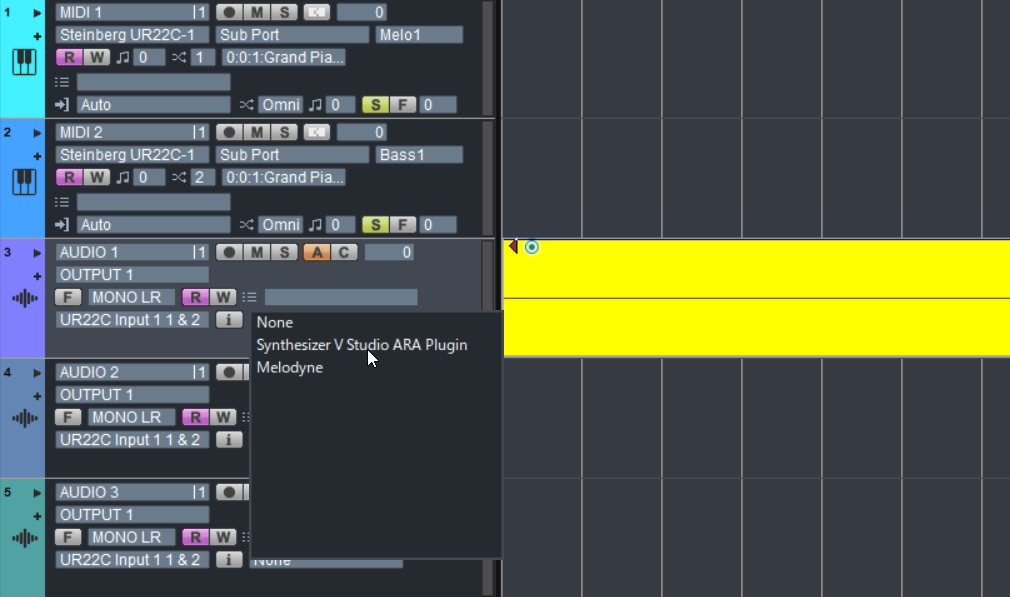
¶ Activating the ARA plugin
After attaching, the Full ARA mode interface will appear on DAWs that support full ARA mode, but this screen is not used in ARA bridge mode. Continue to the next step.
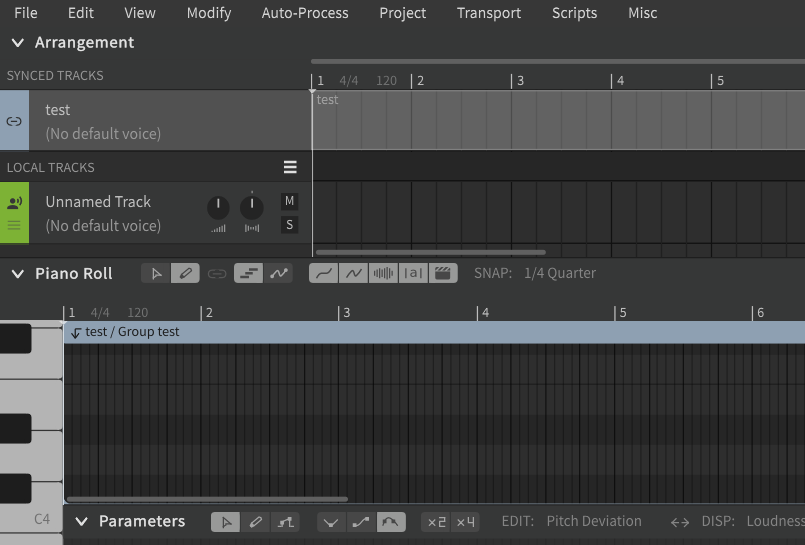
For all other DAWs, the window "Synthesizer V Studio ARA Bridge is active" will appear.

When you see the message "Failed to start the plugin in ARA mode."
The reason could be, for example:
- ARA plugin is inserted as a normal non-ARA effect
- Logic Pro is not in Rosetta mode on an Apple silicon Mac
- Using an AU plugin in a DAW other than Logic Pro
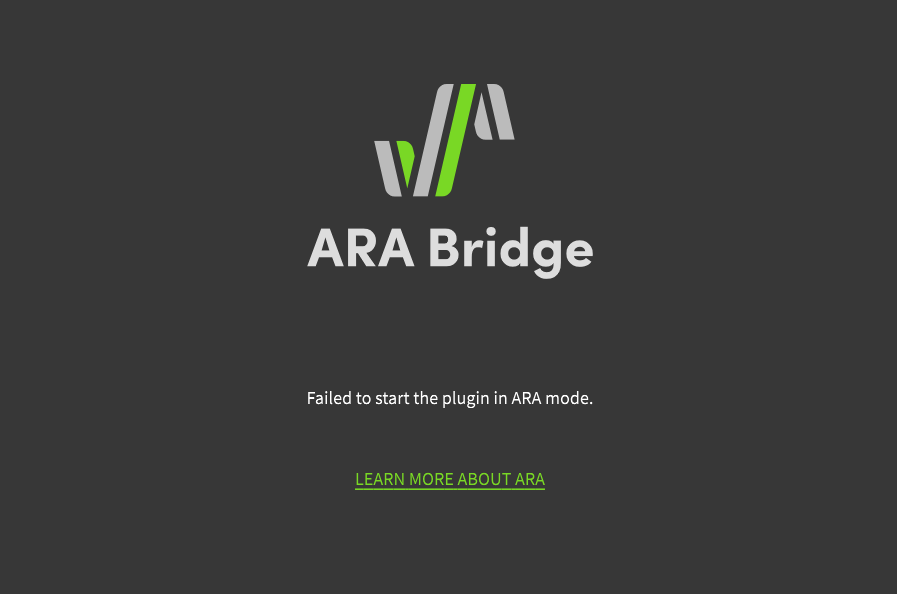
¶ 2. ARA Bridge Link
Create an instrument track and insert the "Synthesizer V Studio" Instrument plugin.
In Logic Pro, after inserting the Instrument plugin, play it once on the DAW side and then stop it.
The setup is complete when the "ARA Bridge Link" in the upper right corner of the Instrument plugin is turned on. Click this button to toggle the ARA Bridge mode on and off.