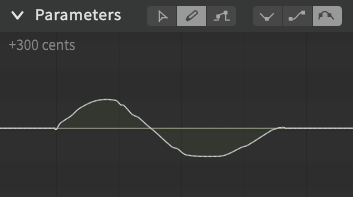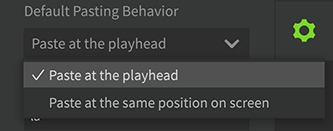The Parameter Panel allows you to create precise expressions using control points that change over time. Up to three Parameter Panels can be placed.
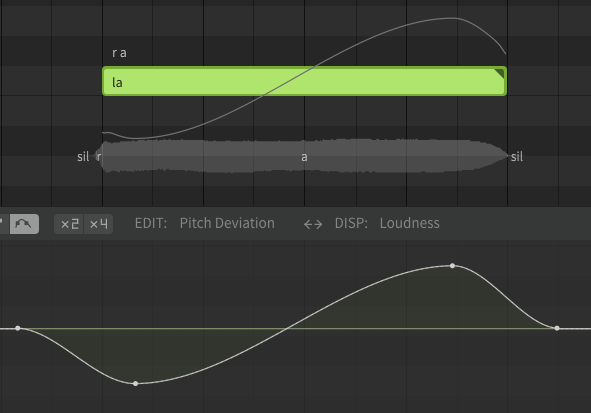
¶ Basic Operation of the Parameter Panel

- Editing Tool: Select tools for manipulating parameters and control points. There are 3: "Multi-Editing tool", "Freehand tool", and "Line tool".
- Interpolation mode: Choose between "linear (straight line)", "cosine (smoother)" and "adaptative spline (smoothest)" parameter curves. Different interpolation modes can be set for each parameter.
- Vertical zooming: Sets the vertical zooming rate. Available options are [2x] [4x]. This option is only available for some parameters.
- Current Parameter in Edit: Click here to select the parameter to edit. The available parameters depend on the Voice Database.
- Current Parameter on Display: Display another parameter behind the one you are editing. Available parameters depend on the voice database.
- Swap Edit/Display Parameters: Swaps the current parameter being edited with the parameter displayed behind it.
- Range for Current Parameter in Edit: The maximum and minimum values of the currently edited parameter are displayed on the left side.
- Range for Current Parameter on Display: The maximum and minimum values of the current parameter are displayed at the right end.
If [Hide points in freehand mode] is checked in the Settings panel, only curves will be displayed when using the Freehand tool, making it easier to draw.
If unchecked, the control points will be displayed even when using the Freehand tool, and the control points can be selected.
¶ Set the Parameter to be Edited
Click on [EDIT: (Current Edit Parameter)] and select the parameter you want to edit.
For some parameters, you can use the [x2] [x4] buttons to change the vertical magnification.
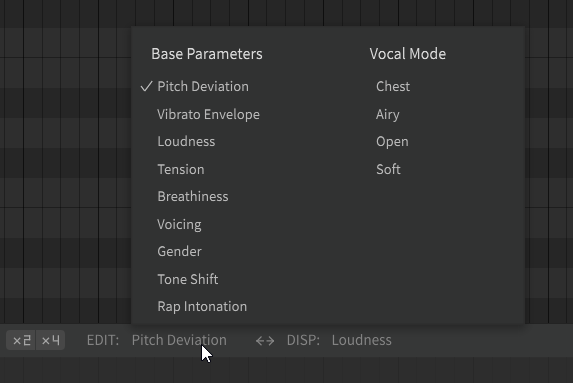
The following parameters can be edited:
- Pitch Deviation: Fine-tune the pitch. The pitch deviation is added to the note's original pitch curve. It can be set between -1200 cents and 1200 cents, with a default value of 0 cents.
- Vibrato Envelope: Change the original vibrato of the note over time, with a scale factor of between 0 x and 2 x. The default value is 1 x.
- Loudness: Fine-tune the volume (dynamics) of the voice. It can be set between -∞ and +24 dB, default value is 0 dB.
- Tension: The tension of the voice. Lowering the value makes the voice sound relax, while raising the value makes the voice sound tense. It can be set from -2 to +2 and defaults to 0.
- Breathiness: Controls the air flow of the voice. The range is -2 to +2, with a default value of 0.
- Voicing: At the default (maximum) the voice is normal, lowering the value will cause the voice to become more whisper-like.
- Gender: Adjusts the formant (voice thickness) of the voice. Can be set between -2 and +2, default value is 0.
- Tone Shift (Pro version only): Adjusts the voice register. The pitch remains the same, but raising it makes the voice sound like it is singing in a higher register than it actually is, and lowering it makes it sound like it is singing in a lower register. For example, raising the Tone Shift on a note that is a little lower in register than the falsetto voice, you can make it sound like the falsetto voice.
The value can be set between -800 cents and 800 cents, with a default value of 0 cents.This is only available in AI voice databases. - Rap Intonation: Adjust the offset and direction of pitch movements within each note when the note is in Rap mode.. Drag the arrow line up or down to change the pitch height and drag the arrow tip to change the intonation. This is only available in some AI voice databases.
- Vocal Mode (Pro version only): Change the texture, timbre and mood for the voice. The lineup of Vocal Modes varies for each voice database.; they can be set from 0% to 150%, with a default value of 0%.
Set values for the entire track using the Voice panel. The values set in the Voice panel are combined with the control points in the Parameter Panel.
¶ Set the Parameters to be Displayed.
Click on [DISP: (current display parameters)] to select the parameters to be displayed on the back.
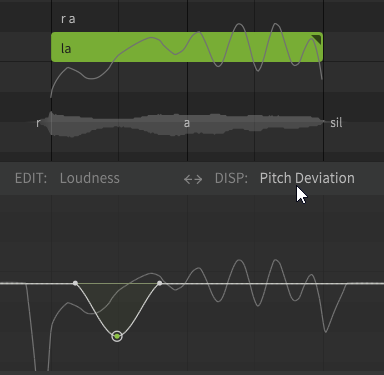
¶ Set the Parameter Interpolation Mode
Sets the shape of the curve that connects the control points. Different interpolation modes can be set for each parameter.
- Linear (straight line): Connects the control points with straight lines.
- Cosine (smoother): Connects the control points with a curve.
- Adaptative Spline (smoothest): Connects the control points with a curve that is more continuous when points are placed close to each other.
¶ Add Control Points
The following tools are available:
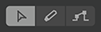
- With the Multi-editing tool (Alt + 1 / Option + 1 to select it), a control point is added at the double-clicked location.
- With the Freehand tool (Alt + 2 / Option + 2 to select it), drag to draw a curve. After dragging, control points will be added along the curve.
- With the Line tool (Alt + 3 / Option + 3 to select it), drag to draw a line. After dragging, control points will be added only at the start and end points, and the curve will be interpolated according to the parameter interpolation mode.
¶ Select Control Points
To select control points, use the Multi-editing tool.
- Select a control point by clicking on them.
- Click while holding Ctrl/Command or Shift for multiple selections.
- When a control point is selected, Click while holding Ctrl/Command to additionally select or deselect it.
- When a control point is selected, Click while holding Shift to select all control points in between.
- Shift + Drag to select a range of control points.
- Ctrl + A/Command + A selects all control points.
- Esc to deselect.
¶ Simplify Control Points
Simplify the curve by reducing the number of control points in the selection.
On the Menu bar, click on [Modify] > [Parameters] > [Simplify Parameters]. (or Alt + S/Option + S)
¶ Move a Control Point
To move control points, use the Multi-editing tool.
- Move control points by dragging them. If multiple control points are selected, they will move together.
- Shift + dragging moves the selected control point vertically only.
- Ctrl/Command + dragging moves the selected control point horizontally only.
- Shift + Ctrl / Shift + Command + dragging slows down the movement of the control point for finer control.
¶ Delete Control Points
In the Parameter Panel, you can:
- Select a control point and press the Delete key, or click [Edit] > [Selection] > [Delete Selection].
- With the Freehand tool, drag while holding the right mouse button.
¶ Copy and Paste Control Points
Using the Multi-editing tool in the Parameter Panel, select one or more control points to perform the following operations:
- On the Manu bar, click on [Edit] > [Clipboard] > [Copy] (or Ctrl + C/Command + C) to copy the selected control points to the clipboard.
- On the Menu bar, click on [Edit] > [Clipboard] > [Cut] (or Ctrl + X/Command + X) to cut (delete while copying to the clipboard) selected control points.
- On the Menu bar, click on [Edit] > [Clipboard] > [Paste] (or Ctrl + V/Command + V) to paste the copied control points from the clipboard.
When pasting for the first time, select one of the pasting patterns: "Paste at the playhead" or "Paste at the same position on screen". The paste pattern can be changed in the Settings panel.
Please see "Settings" for details on pasting behavior.