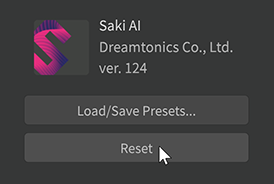The Voice panel allows you to edit the vocalist's texture, singing style and other nuances.
The settings here will be reflected in the currently focused note group or the entire track.
In the Pro version, cross-lingual synthesis feature of the voice databases allows them to sing in a different language than the recorded language, and to use Vocal Modes to add variety to the expression of the voice.
¶ Selecting a Voice Database
- Click on [Current database (track/group)] and select the voice database you want to use.
- Click on [Database version] and select the version you want to use.
Only installed versions are shown in the list, and the latest version is selected by default.
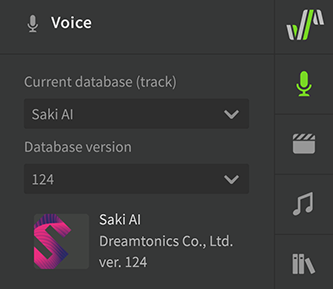
(The image shows the setup of Saki AI)
¶ Set the Language (Pro Version Only)
When the voice database is loaded, the language is automatically set by detecting the lyrics of the notes in the Piano Roll.
-
Select the language you want to use from the [Language] > [Sing in the following language] menu. Depending on the language, additional options may appear. Languages can only be changed on AI voice databases.
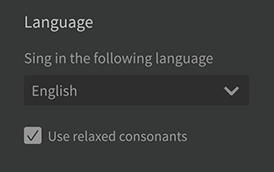
-
The language of each note can be changed in the "Note Properties panel".
¶ Set the Vocal Mode (Pro Version Only)
Vocal Modes can be used to change the texture, timbre and mood.
The support status and lineup of Vocal Modes varies for each voice database.
- [Vocal Modes] can be used to change the expression, articulation, and mood of the voice.
- Drag the slider for each Vocal Mode to customize it in 5% increments. You can also mix multiple Vocal Modes.
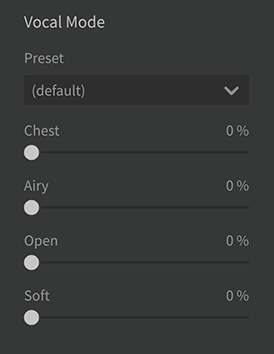
(Image shows Vocal Modes of Saki AI) - Each Vocal Mode can have its value changed during the course of the song using the Parameter Panel.
¶ Setting Parameters
Set each parameter by dragging the slider. These parameters can be changed in the middle of a song using the Parameter Panel.
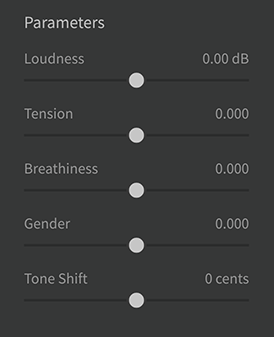
The values set here are combined with the control points in the Parameter Panel.
For details on each parameter, see Parameter Panel.
¶ Tuning Settings (Pro Version Only)
Transposes the pitch throughout the song.
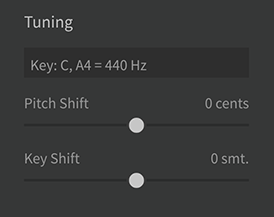
You can adjust the following properties:
- Pitch Shift: Adjusts tuning in 1 cent increments. From -50 cents to 50 cents, default value is 0.
- Key Shift: Adjusts the pitch in semitone increments. Can be set between -12 and +12 semitones, default value is 0.
¶ Synthesis Engine
Sets the rendering mode. This menu is only available on AI voice databases.
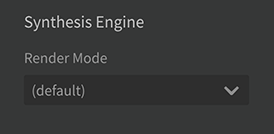
- (Default): "Prefer Quality" is automatically applied in the paid version of the voice database, and "Prefer Speed" in the Lite version.
- Prefer Speed: Priority is given to speed over sound quality.
- Prefer Quality: Priority is given to sound quality over speed; "Prefer Quality" cannot be selected for the Lite version of the voice database.
¶ Defaults - Sing Mode
For information on pitch mode, see "Pitch Curves Basics".
Sets the default value when the pitch mode of the note is "Singing". The vibrato intensity can be set for each note in the "Note Properties panel".
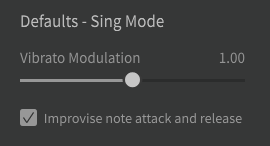
- Vibrato Modulation: Adjusts the depth of vibratos produced by the AI.
It can be set between 0.00 and 2.00, with a default value of 1.00. - Automatic adjustment of attack and release: When turned on, this function automatically reproduces singing expressions such as the transition between notes. This button is especially significant when Correction by RLHF is on. Otherwise is going to have a transition regardless of the state of this button.
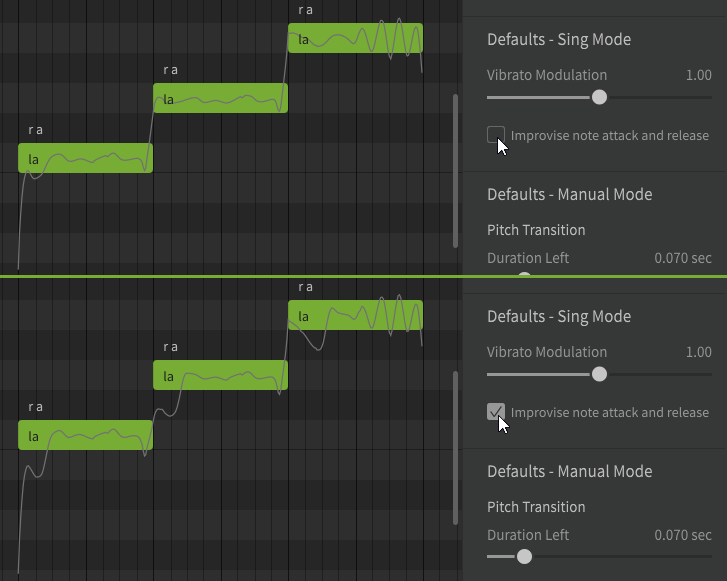
¶ Defaults - Manual Mode
For information on pitch mode, see "Pitch Curve Basics".
Sets the default value when the note's Pitch Mode is manual.
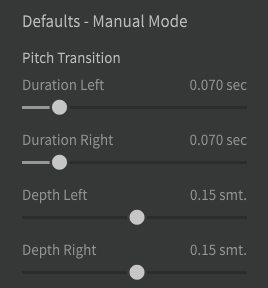
In manual mode, you can edit the pitch with the Pitch Transition section and the Vibrato section.
These can be set for each note in the Note Properties panel.
See "Note Properties Panel" for details on each parameter.
¶ Managing Presets
Settings in the Voice panel can be saved as presets and loaded in other tracks or note groups.
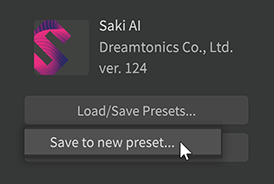
¶ Save Preset
- Click [Load/Save Presets...] > [Save to new preset...], enter a name for the preset and click [OK].
- To overwrite an existing preset, click [Load/Save Presets...], select the preset you wish to overwrite, and click [Save (overwrite)].
¶ Load Preset
- Click [Load/Save Presets...], select the preset you want to load and click [Load].
¶ Delete a Preset
Click [Load/Save Presets...], select the preset you want to delete, and click [Delete].
The preset will be saved in the following location.
- Windows: C:\Users\< username >\Documents\Dreamtonics\Synthesizer V Studio\settings
- macOS: Macintosh HD/Library/Application Support/Dreamtonics/Synthesizer V Studio/settings
¶ Reset the Voice Panel Settings
- Click [Reset] to reset all settings to default.