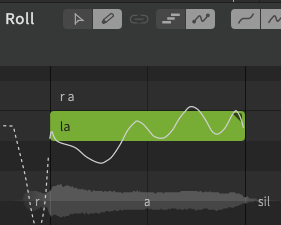¶ Editing Tools
Synthesizer V Studio has different editing tools to use on the Arrangement panel or Piano Roll panel.
¶ Multi-editing Tool
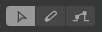
Click on the Multi-editing tool icon or press Alt + 1/Option + 1.
With the Multi-editing tool, you can create, select, move, and change the length of notes.
¶ Selection
- Select a note, note group or parameter control point by clicking on it. Click on an empty space (or press Esc) to deselect.
- Drag on a blank part of the Piano Roll panel or Parameter Panel to select notes or control points.
- Press Ctrl/Command or Shift to multi-select notes/note groups/control points by clicking on them.
- When one or more notes or control points are selected, click while holding Ctrl/Command to additionally select more items or deselect the items.
- When notes or control points are selected, click while holding Shift on a new note and the new note along all notes or control points in between will be selected.
- Drag while holding Shift on the Parameter Panel to select points on the given range of the panel.
¶ Create/Edit
- Double-click on an empty space to create a note on the Piano Roll panel or a control point on the Parameter Panel.
- Edit note lyrics, phonemes, and note groups by double-clicking on them.
- Drag the start or the end of a note to adjust the length of the note. If multiple notes are selected, the lengths will be changed collectively.
¶ Move
- Move notes and control points by dragging them. If multiple items are selected, they will be moved together.
- Holding Shift while dragging moves the selected notes or control points vertically only.
- Holding Ctrl/Command while dragging moves the selected note or control point horizontally only.
- Holding Ctrl + Alt/Command + Option while dragging will move the notes without snapping to the grid.
- Holding Shift + Ctrl/Shift + Command + dragging slows down vertical movement of notes and control points and allows finer control.
¶ Freehand Tool
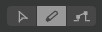
Click on the Freehand tool icon or press Alt + 2/Option + 2.
The Freehand tool allows you to draw notes and curves with a single click.
¶ Create and Edit
- Drag to draw a note or parameter curve. Hold the right mouse button while dragging to reset the curve.
- Double-click to edit note lyrics, phonemes, or note groups.
¶ Select
- Click on a note or a note group to select it.
- Double-click and drag on the Piano Roll to select nearby notes.
¶ Move
- Move notes by dragging them. To adjust the length of a note, drag the start or the end of the note.
If [Hide points in freehand mode] is checked in the Settings panel, only curves will be displayed when using the Freehand tool, making it easier to draw.
If unchecked, the control points will be displayed even when using the Freehand tool, allowing the control points to be selected and manipulated.
¶ Straight Line Tool
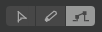
The Straight Line tool is only available in the Parameter Panel. Click on the tool icon or press Alt + 3/Option + 3 to select the Straight Line tool.
- Drag to draw a line. After dragging, control points are added only at the start and end points, and the curve is interpolated according to the Parameter Interpolation mode selected in the Parameter Panel.
¶ Undo
¶ Undo an Editing Operation
- Click [Edit] > [History] > [Undo]. (or Ctrl + Z/Command + Z).
¶ Redo an Editing Operation
- Click [Edit] > [History] > [Redo]. (or Ctrl + Y, Ctrl + Shift + Z/Command + Y, Command + Shift + Z).