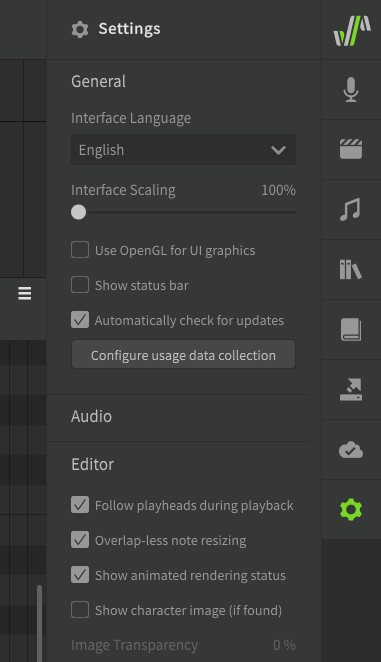In order to use Synthesizer V Studio, you need the software and at least one voice database.
Please install Synthesizer V Studio first, and then install a voice database.
You will need your activation code to download the Pro version and a voice database. Please have it ready at hand and keep it in a safe place after activation.
"Synthesizer V Editor" is a different product than "Synthesizer V Studio".
Activation code for "Synthesizer V Editor" and their voice databases can't be used with the different products of "Synthesizer V Studio".
You must deactivate the voice database and Synthesizer V Studio on the original device before you can use the activation code on a new device.
Please see "Deactivate and Uninstall" for details.
¶ Download Synthesizer V Studio
Synthesizer V Studio has a Pro version and a Basic version.
-
The Pro version is available at the Dreamtonics Store and other sale sites.
Installer can be downloaded at the site where the software was purchased. -
The Basic version has various limitations, including limited number of tracks and slower rendering speed.
Click here for the latest version of Synthesizer V Studio Basic.
If you have purchased Synthesizer V Studio Pro, download the installer on the Synthesizer V Studio Installer Downloader and follow the next set of instructions.
¶ 1. Entering the Activation Code
Type in the activation code on the [Activation Code] field.
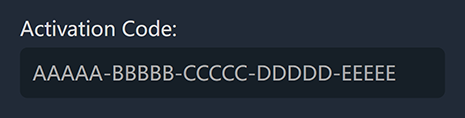
¶ 2. OS Selection
Below [Operating System], choose your operating system.
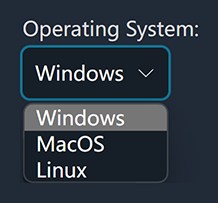
¶ 3. Start the Download
Click on [Submit] to start the download.
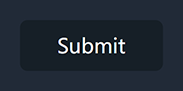
¶ 4. Complete the Download
After the download is complete, run the Synthesizer V Studio installer.
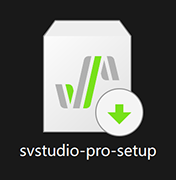
(The example shows the installation process for Windows)
¶ Synthesizer V Studio Install
The following section describes how to install Synthesizer V Studio on Windows.
If you have a different operating system, please refer to the Synthesizer V Studio installation instructions for your operating system.
¶ 1. Run the Installer
After you run the installer, a language dialog box will appear.
Please select the language you want to work with during the installation and click on [OK] to continue.
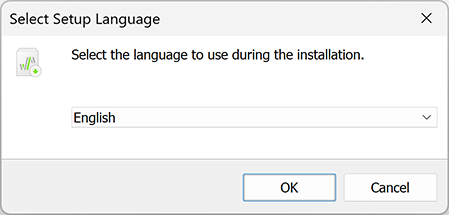
¶ 2. Review the License Agreement
The license agreement will show, after carefully reading it and if you agree, select [I accept the agreement] and click on [Next].
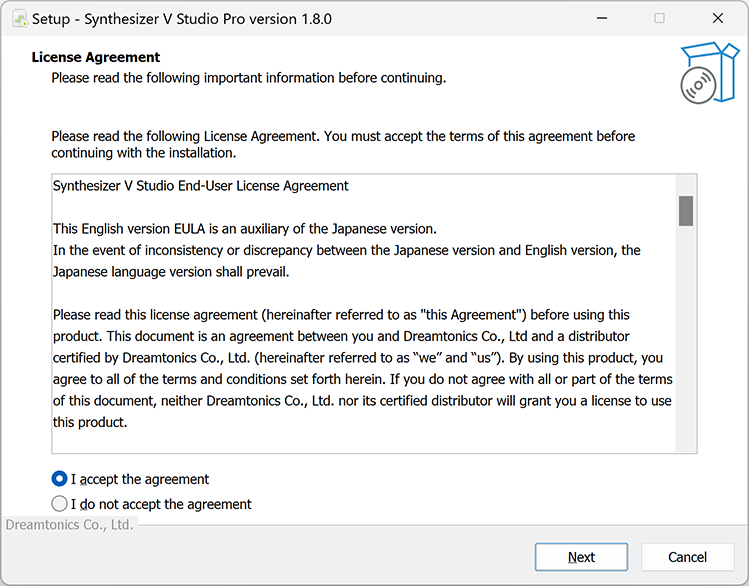
¶ 3. Select Install Location
Select the location where Synthesizer V Studio will be installed and click [Next] to continue. Please do not install it on external storage.
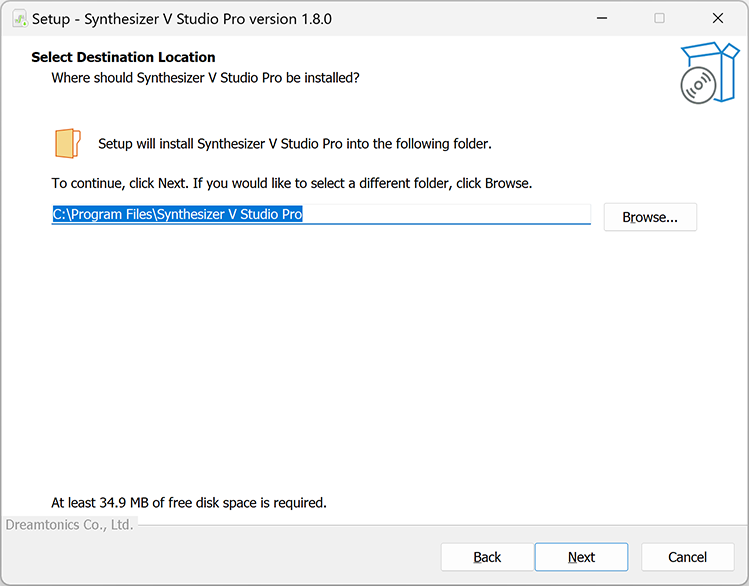
¶ 4. Select Installation Components
Synthesizer V Studio Pro has VST・AU・AAX plugins versions that can be used on a DAW.
For more information on the Synthesizer V Studio plugins, please refer to "Working with a DAW via plugins".
Select the components you want to install and click on [Next].
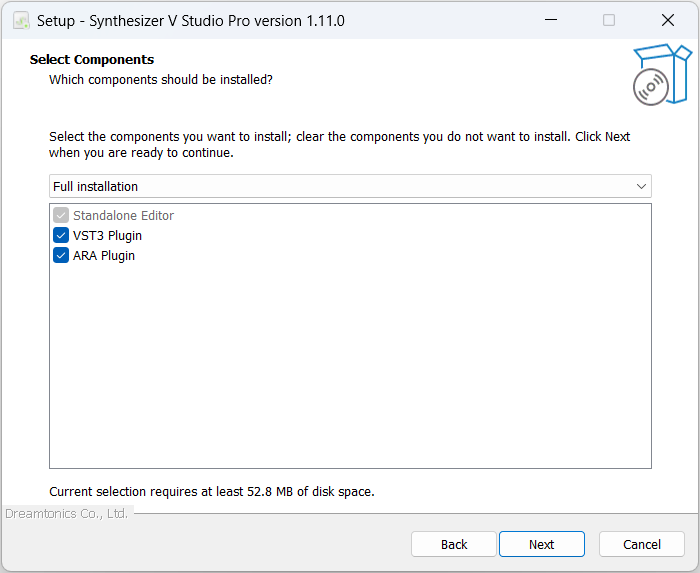
The following installers do not include plugins, so this dialog will not appear:
- Synthesizer V Studio Basic
- Synthesizer V Studio Pro for Linux
¶ 5. Creating Shortcuts
Select if you want to create a desktop shortcut, then click on [Next].
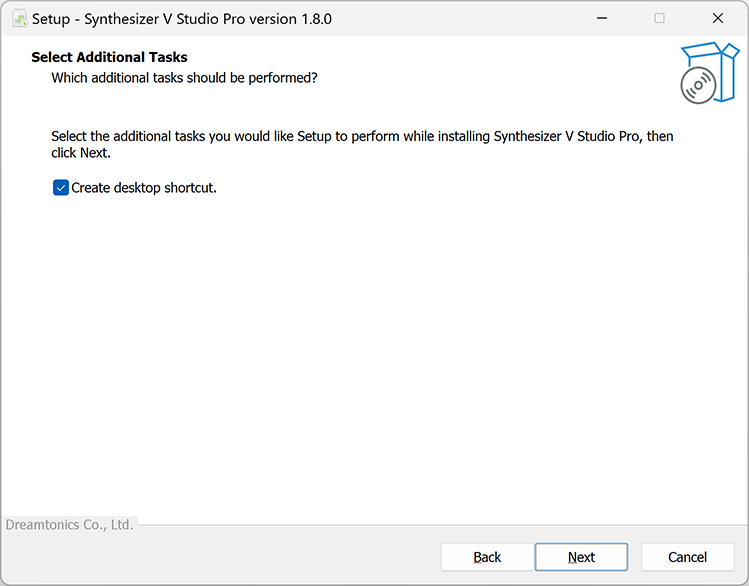
¶ 6. Start the Installation
Installer will show the progress of the installation, please wait until the installation is complete.
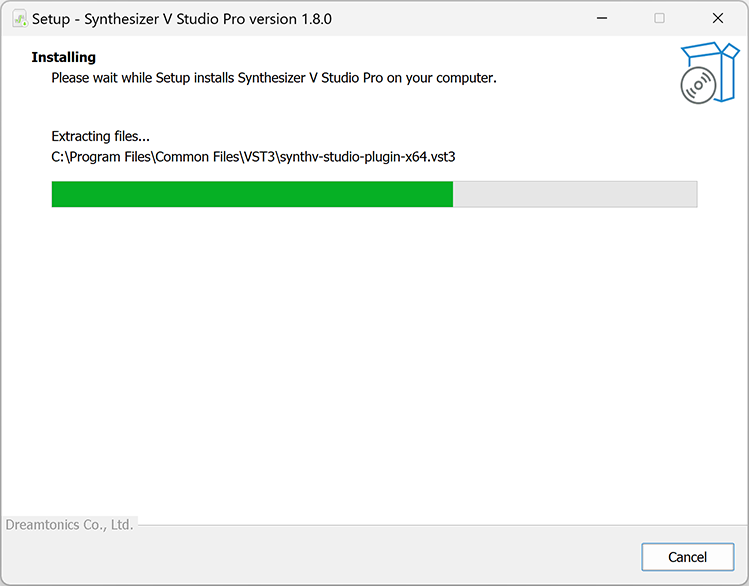
¶ 7. Complete the Installation
When the installation is complete, click on [Finish] to end the process.
If [Run synthv-studio.exe] is selected, Synthesizer V Studio will run after.
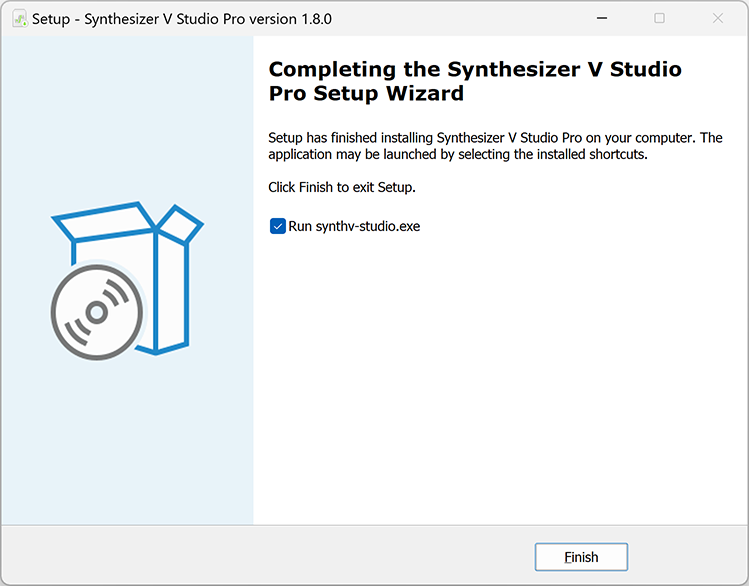
¶ 8. Activation Code
The Pro version requires an activation code to be entered upon first startup. Enter the activation code and click [OK].
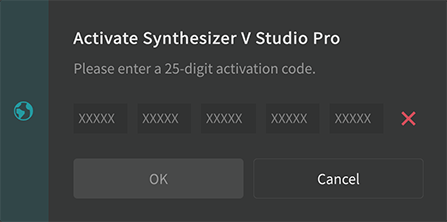
After succesful activation, click [OK] to exit.
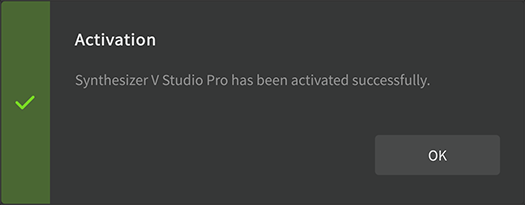
If the language displayed on the software is not the one you want, change the Interface Language at the top of the Settings panel.
Check the Licenses and Updates panel to see if there are any new updates.
→ "Installing updates"
¶ Download a Synthesizer V Studio Voice Database
Synthesizer V voice databases licenses are sold by Dreamtonics and its partners.
The installer for a voice database can be downloaded from the site where you purchased the product.
If you own Synthesizer V Studio Pro, you can use "Synthesizer V AI Mai" voice database for free.
"Synthesizer V AI Mai" will be automatically activated after installation, as long as the activation of the software has been completed.
Click here for the installer of Synthesizer V AI Mai
There are some Lite versions of the voice databases if you want to try them before purchasing.
Lite versions have limited functionality and usage. When publishing a work using a Lite version, it must be clearly stated that the Lite version of the voice database is used (e.g., using Synthesizer V Saki AI Lite).
Click here for the Lite voice databases installers
If you have purchased any voice database, download the installer on the Synthesizer V Studio Installer Downloader and follow the next set of instructions.
¶ 1. Enter the Activation Code
Enter the activation code in the [Activation Code] field for the voice database.
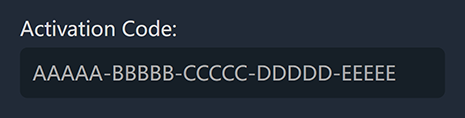
¶ 2. Select Operating System
Select the operating system you're using in the [Operating System] field.
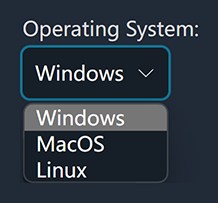
¶ 3. Submit
By clicking on the [Submit] button, your activation code will be verified and the available database for the code will be shown.
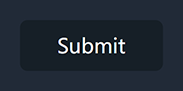
¶ 4. Select Version
You can choose between the available versions of the voice database you want to get. Select the version you want to download. The latest version of the voice database is selected by default.
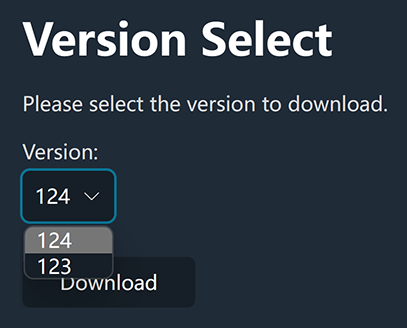
¶ 5. Start the Download
Click on the [Download] button to download the installer for the voice database.
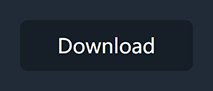
¶ 6. Complete the Download
After the download is complete, run the voice database installer.
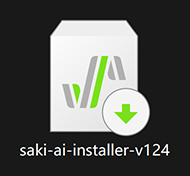
(Image shows the Saki AI installer)
¶ Installing a Voice Database
Warning: Please install Synthesizer V Studio before installing a voice database
¶ 1. Run the Installer
Double-clicking on the voice database installer Synthesizer V Studio will open and the voice database terms of use will show.
Please read them carefully and if you agree click on [Next].

¶ 2. Select Installation Location
Select the location where you want to install the voice database and click on [Next]. Please do not choose external storage.
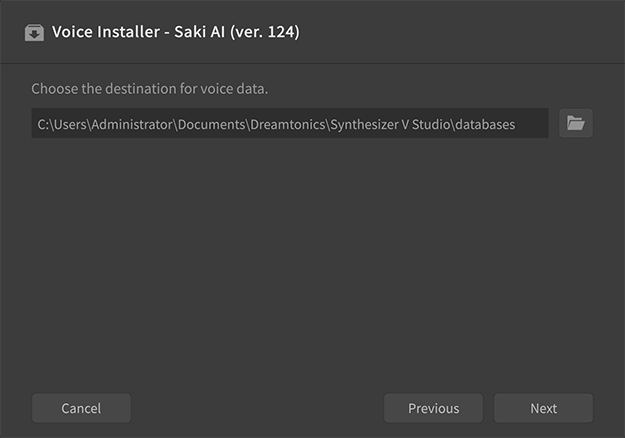
¶ 3. Installation
Installer will show the progress of the installation, please wait until the installation is complete.
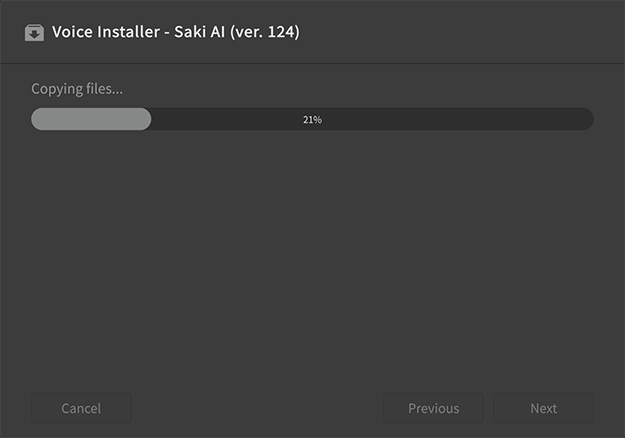
¶ 4. Complete Installation
After the installation is complete, click on [OK] to finish the installation process.
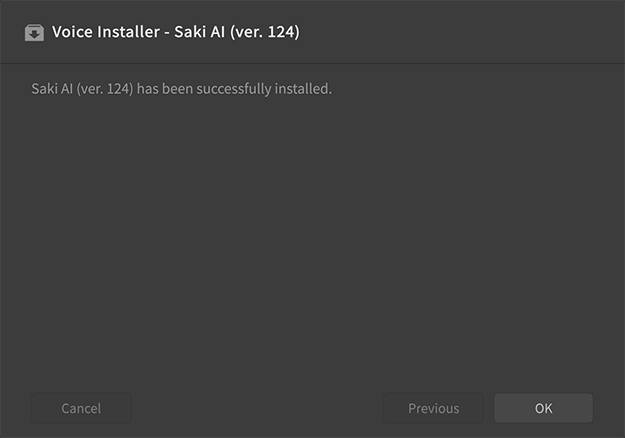
¶ 5. Activation
Paid voice databases require entering an activation code before use.
After the installation is complete, an activation code dialog box will show, please enter the activation code and click [OK].
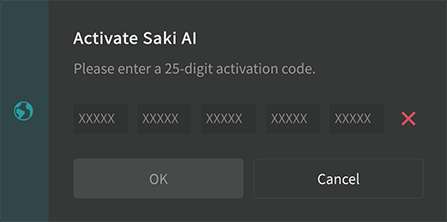
After successful activation, click [OK] to exit.
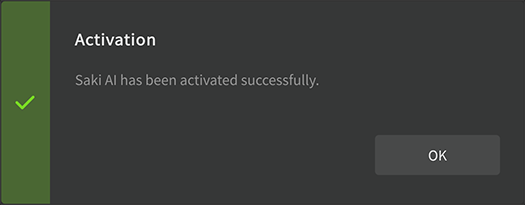
It's possible to cancel the activation during installation and activate it later.
If you canceled the initial activation dialog box, activate the voice database on the [Installed Products] list in the License and Updates panel.
After successful activation, check for new updates in the License and Updates panel.
→ "Installing updates"
¶ Managing Updates
New versions of Synthesizer V Studio and voice databases are released from time to time to improve software stability and functionality.
When updates for Synthesizer V Studio are available, a dialog box will appear at startup.
Click [Yes] to download the latest version.
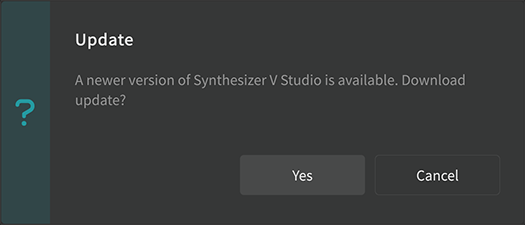
¶ Installing Updates
¶ 1. Check for Updates
Open the License and Updates panel and click the [Check for Updates] button to see if any updates are available.
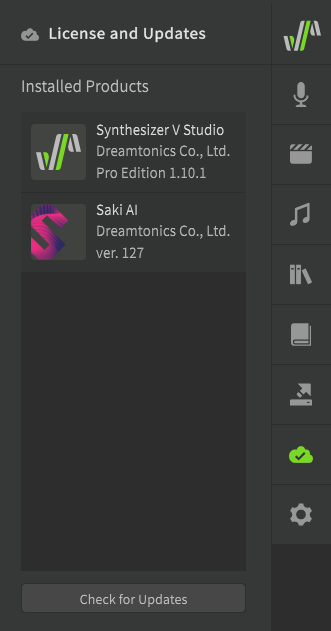
¶ 2. Download the Update
When the message "Updates available" appears, select the product you want to update and click on [Status] > [Update] button.
The download of the update will start.
You may need the latest Synthesizer V Studio version to use the new version of the voice database. Please update Synthesizer V Studio first, and then update the voice database.
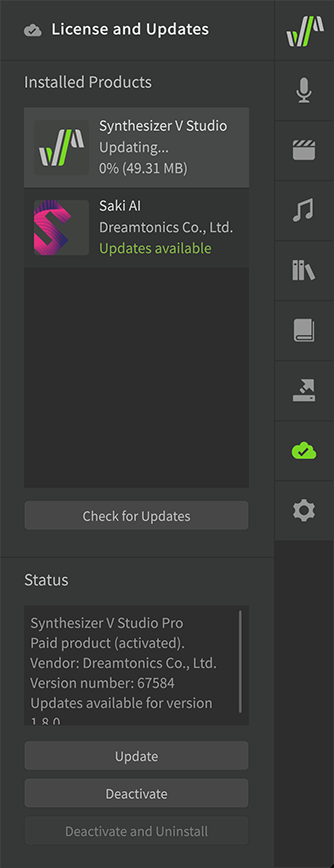
¶ 3. Run the Update Program
Follow the same procedure as for the initial installation:
- For updating Synthesizer V Studio itself, the installer for the new version will appear when the download is complete.
- In the case of updating the voice database, the installer will start automatically when the download is complete.
¶ Install Beta Version
Dreamtonics releases a beta version that allows you to try out new features before the stable version is released.
The beta version has the same activation code as the official version.
To find out if a beta version is currently available, please visit Dreamtonics Website on the "NEWS" section.
When installing the beta version, please understand the following:
- The beta version is still under development.
- The beta version may not function properly depending on your work environment and some other factors.
- Please note that there is a possibility that unexpected problems may occur when using the beta version.
Please update Synthesizer V Studio to the latest beta version before using the beta version of a voice database.
¶ Voice Database Versions
Multiple versions of a voice database can be installed, and the version to be used can be selected by the user.
When you select the voice database on the [Installed] list in the License and Updates panel, a list of all versions currently installed will show on [Status] > [Installed Versions].
You can see the information of each installed version and delete older versions.
Please see "Deactivate and Uninstall" for how to remove an older version of a voice database.