The AI Retakes feature (Pro version only) can generate different patterns of pitch and timbre.
You can "retake" as if you were recording the actual singer, repeating the process for several times until satisfaction. You can also select and delete the take to be used.
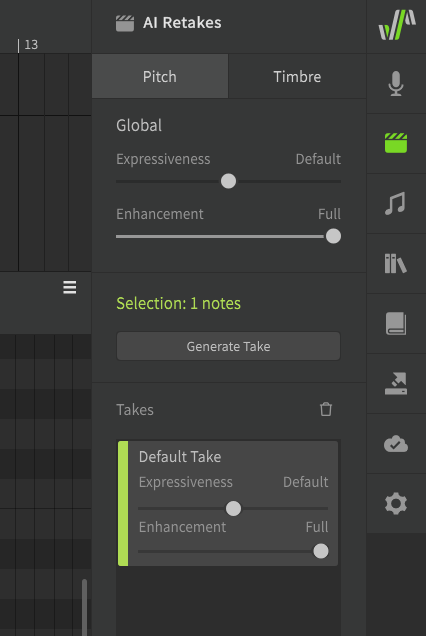
Expressiveness and Enhancement parameters provide additional controls over the random patterns generated by AI Retakes.
- Expressiveness controls the degree of variations between the takes. Lower expressiveness values tend to produce more stable output at the expense of novelty; larger expressiveness values tend to produce stronger dynamics but with higher chances of sounding off-key or mispronunciation.
- Enhancement modifies the take to better suit the listener's preference. At zero, the default state of the voice is presented with no correction applied. At a higher value, it may reduce the artifacts and stablize the take, while introducing subtle changes to the singing techniques.
For more information, see Reinforcement Learning of Pitch Generation with User Feedback (RLHF).
Please also see the "Pitch Curve Basics" page.
¶ To Use AI Retakes
-
To use AI Retakes, you need the corresponding voice database. The support status of the AI Retakes feature for each voice database can be found in the License and Updates panel.
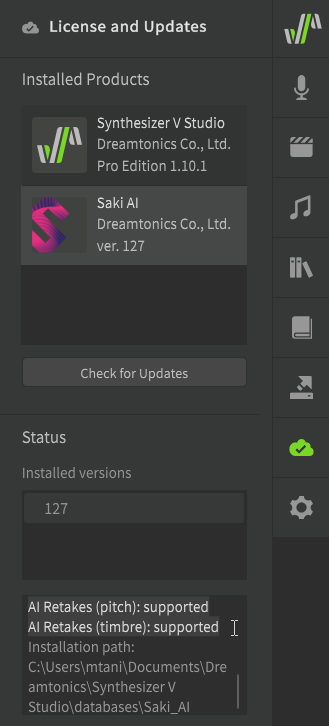
-
To use pitch retakes, turn off manual mode for notes in the Note Properties panel.
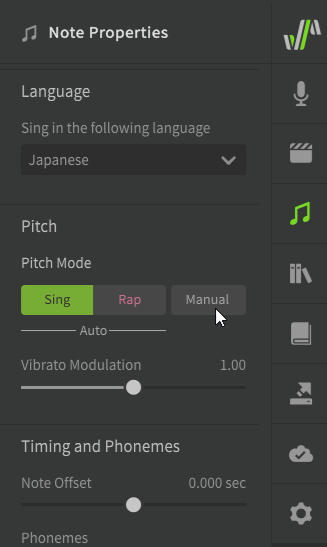
¶ Settings for Global
In the AI Retakes panel, the Pitch/Timbre section's [Global] is a setting that pertains to the entire note group or track you are currently working with.
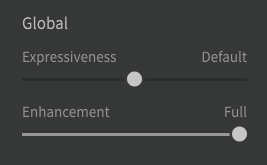
¶ Generate a Take
Generates a new take for the selected note. Takes can also be generated for multiple notes at once.
-
With the note selected, click [Generate Take] in the Pitch/Timbre section. (or Alt + T/Option + T)
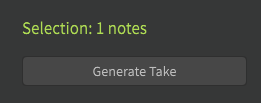
-
Once a take is generated, you can also generate a new take from the AI Retake button below the note.
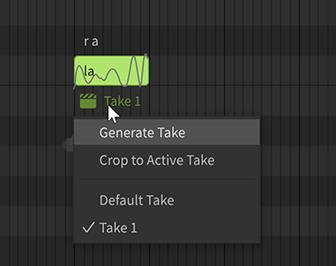
¶ Selecting a Take
-
With a note selected, select the take of your choice from the AI Retakes panel.
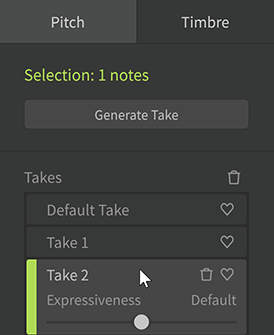
-
Select a take from the AI Retake button below the note.
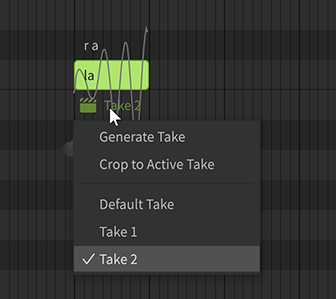
¶ Favorite a Take
Click on the heart symbol to the right of a take to set the take as a favorite.
Later, when you delete a group of takes, you will have the option of not deleting your favorite takes.
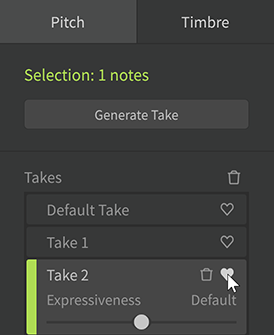
¶ Delete Takes
¶ Delete takes one by one
Click the Delete icon to the right of a take to delete it.
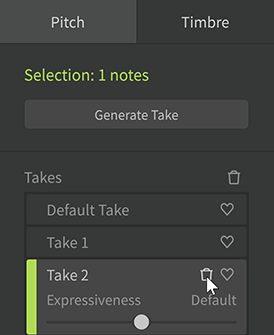
¶ Delete All but the Active Take
With the note selected, click the Delete icon from the AI Retakes panel, then click [Crop to Active Takes]. (or Shift + Alt + T / Shift + Option + T)
All inactive (not currently selected) takes of the selected notes will be deleted.
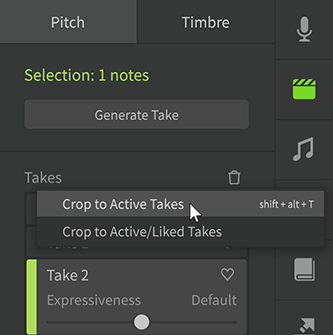
You can also select [Crop to Active Take] from the AI Retakes button below the note.
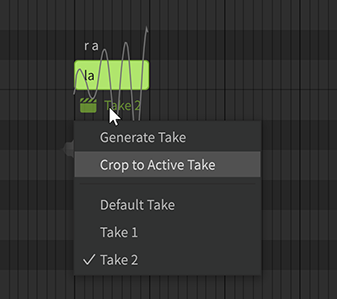
¶ Crop to Active/Liked Takes
With a note selected, click the Delete icon from the AI Retakes panel, then click [Crop to Active/Liked Takes].
All non-active or non-favorite takes of the selected notes will be deleted.
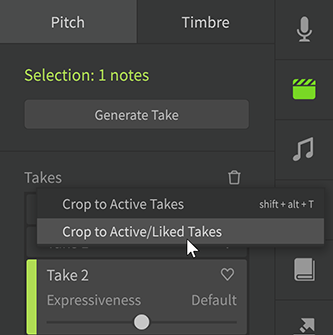
¶ Pronunciation Retakes
If you want to try different patterns of pronunciation, use [Timings and phonemes] > [DFLT] in the Note Properties panel.
¶ Reinforcement Learning of Pitch Generation with User Feedback (RLHF)
The AI version of the voice database has enhanced pitch generation based on user feedback.
If you have agreed to send feedback in the Settings panel, feedback will be sent to Dreamtonics when a favorite is set via the take's heart mark button in the AI Retake function.
These feedbacks are incorporated into future updates of the voice database, leading to more natural and expressive pitch generation.
The effect of pitch correction using this feature can also be set individually while editing notes.