Thanks for choosing Synthesizer V Studio.
On this page, we will introduce the basic usage of Synthesizer V Studio.
¶ Running Synthesizer V Studio
Double-click on Synthesizer V Studio icon to run the software.
When you run the software for the first time, the "Telemetry Consent" will show.
If you agree for Dreamtonics to collect your data in order to improve the software, click on [Accept and help make Synthesizer V Studio better].
You can configure the usage of data collection in the Settings panel.
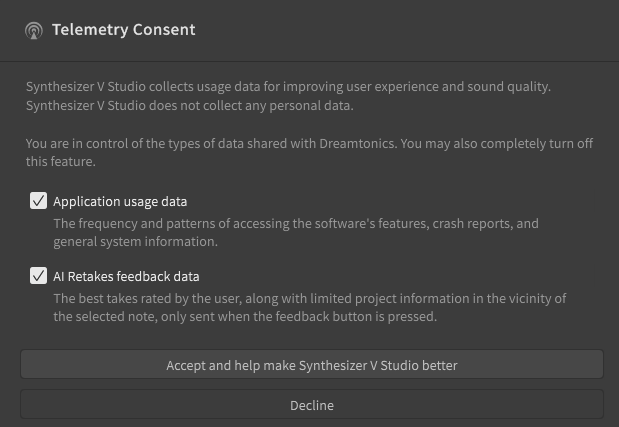
¶ Tempo Setting
Double-click on the tempo marker to set the tempo.
→ "Tempo and Time Signature"
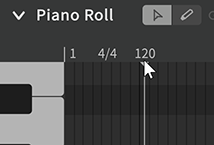
¶ Load a Voice Database
You can select the voice database on the Arrangement area or the Voice panel.
→ "Tracks", "Voice panel"
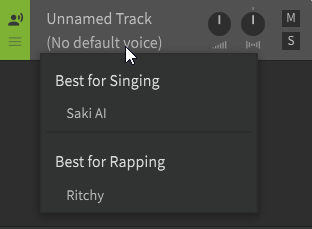
In the Pro version on the Language section of the Voice panel, choose the language you want the voice to sing in (English, Japanese, Chinese, etc).
→ "Voice panel"
¶ Notes Creation
→ "Piano Roll"
Draw the notes by dragging (using the Freehand tool) or double-clicking (using the Multi-editing tool) on the Piano Roll area.
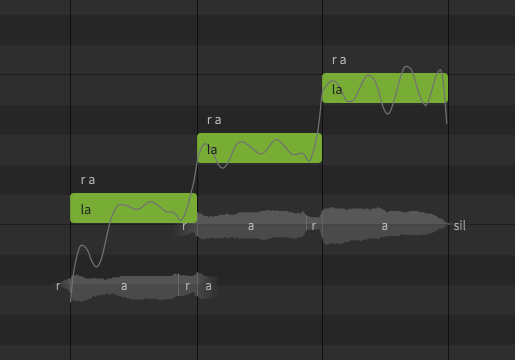
Double-click on the note to enter/edit the lyrics.
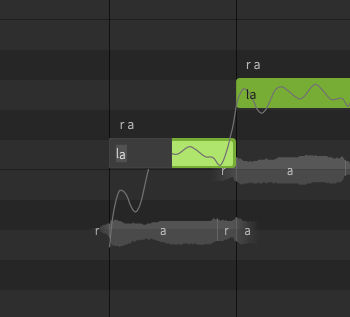
Lyrics can also be entered/edited using the [Insert Lyrics...] option.
The option will appear by right-clicking on the note or you can select it from the [Modify] menu.
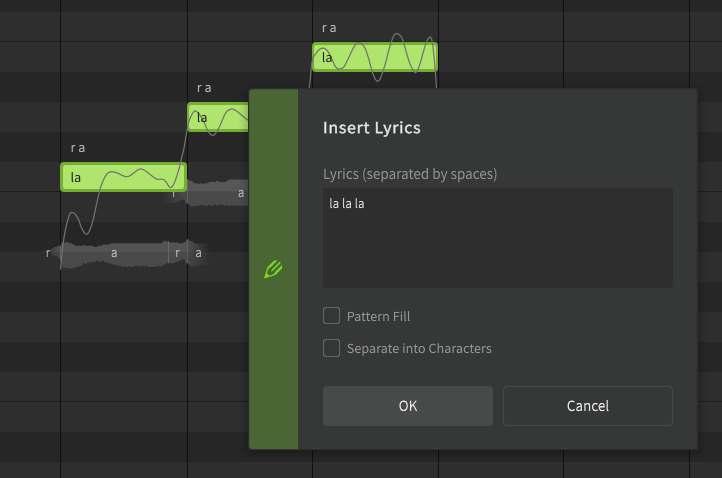
¶ Playback
Click on the position you want the playback to start in the time axis bar and press Space or click on the ▶ button to play.
→ "Transport"
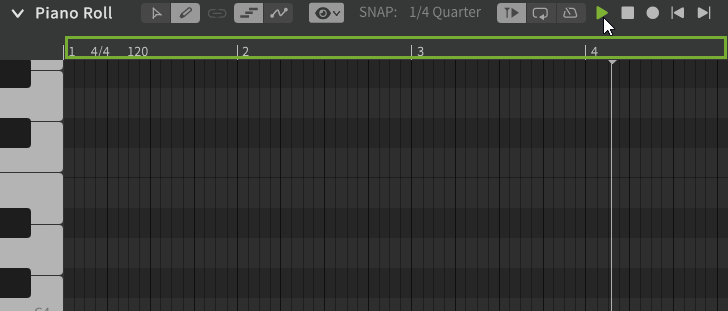
¶ Creating Tracks
You can create different tracks or instrumental tracks to work with.
→ "Tracks"
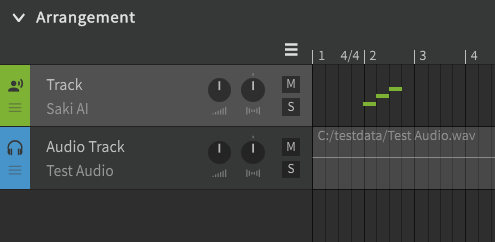
¶ Extract Notes from Audio
The Voice-to-MIDI conversion function extracts pitch and lyrics from solo vocal audio and transforms them to notes.
Right-click on the audio and click on [Extract Notes from Audio].
→ "Voice-to-MIDI"
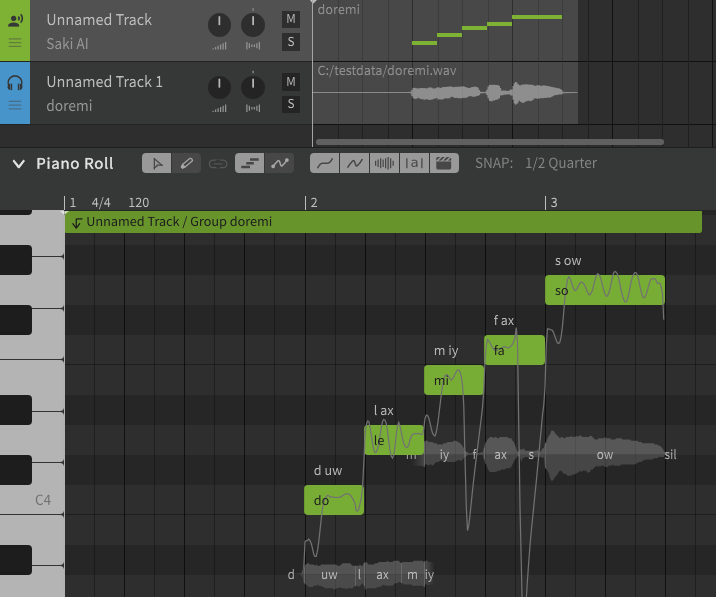
¶ Adjustment of Nuances
The Voice panel allows you to set parameters for the voice.
→ "Voice panel"
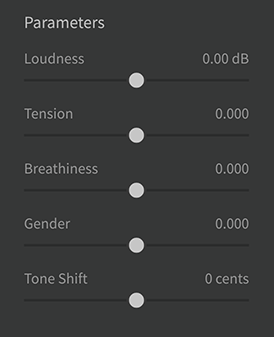
These parameters can be edited in more detail on the Parameter Panel.
→ "Parameter Panel"
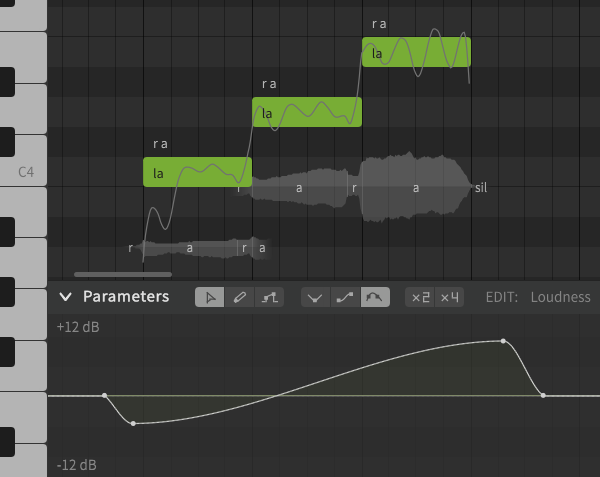
In the Pro version, the [Vocal Mode] can be modified to have more versatile results. Vocal Mode parameters can also be edited in more detail on the Parameter Panel.
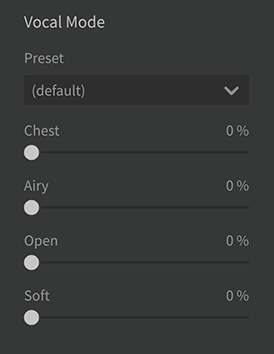
¶ AI Retakes
In the Pro version, the AI Retakes feature can be used to generate various patterns of singing voices.
→ "AI Retakes"
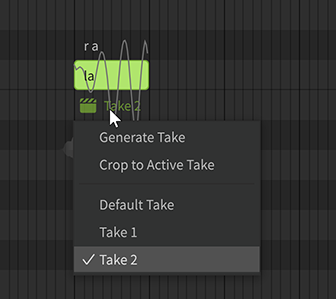
¶ Pronunciation Adjustment
You can change the type, duration and strength of the pronunciation.
→ "Note Properties"
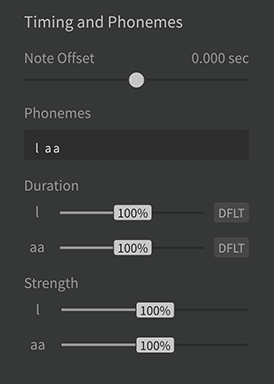
¶ Save and Export
Click on [File] > [Save] to save the project.
→ "Project"
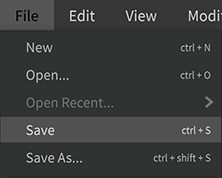
The Render panel allows to export audio files.
→ "Render"
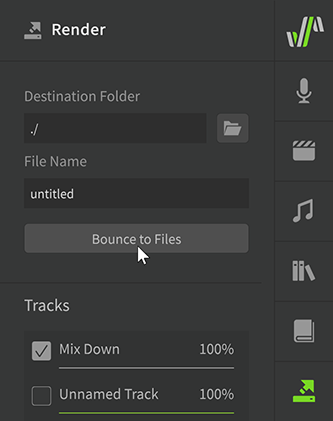
¶ Working with a DAW
The Pro version allows you to run the VST/AU/AAX plugins of Synthesizer V Studio on a DAW.
→ "Instrument"
¶ Script Function
In the Pro version, you can create Scripts to shortcut processes.
→ "Using Scripts"
¶
For more detailed instructions, please check the Index on the left side of this page.